Frequently Asked Questions
Are there any fees for projects?
We do not currently charge any fees for projects. You may create a project and hire an expert and neither the person creating the project or the expert completing the project are charged any fees by the web site. Payment for projects takes place outside of this web site and is handled directly between the project poster and the expert.
How does your 100% Money Back Guarantee work?
This guarantee only applies to mentoring calls that are completed through the web site. It does not include project work. Each of our mentors is personally vetted by our founder. We strive to only have high quality mentors. If you are not happy with the quality of your mentoring session, simply contact us with the details of your session. We'll ask you a few questions to better understand what happened and then issue a refund promptly.
How are experts vetted?
Our founder personally reviews each expert application. Experts are required to provide examples of their work and to have a high level of demonstrated experience. We only accept experts who we believe will be able to help our users.
How can I apply to be an expert?
You can complete an application.
How are the calls scheduled?
Once you find an expert click the Purchase Call button. You will then be able to propose a time and purchase the call. The expert will be notified and they will be able to either accept the call or propose a different time. Different times can be proposed up until either the member or expert accepts a proposed time. More information on the process for scheduling a call can be found on the How It Works page.
Can I start a call before the appointment time?
You can start the call at any time, although if you do so significantly before or after the appointment time you will be shown a warning.
How much does it cost?
Each expert sets their own rate. We charge a 25% fee to the expert.
What does each button do on a video call?

The following is a description of each icon in the image above, from left to right:
- Camera On: Clicking this will turn off your camera so that the other person will not see you. You can toggle this on or off and the title will change to reflect whether your camera is on or off.
- Microphone: Clicking this will mute your microphone so that the other person will not see you. You can toggle this on or off and the icon will show a line through it when you are muted.
- Share Screen: Click this to share your screen. If you have multiple monitors your browser may prompt you to select which screen to share.
- Layout: This is only active when you are viewing a shared screen. It allows you to change the layout. Please see How do I share my screen? for more details.
- End Call: Click this button to end the call.
How can I verify that my computer will work for a video call?
Please read Testing Your Computer for Video Calls.
How do I share my screen?
The following are the steps to share your screen:- Click the Share Screen icon. If you have multiple monitors your browser may prompt you to select which screen to share.
- The other person will have the icons shown below so that they can toggle between different views. The left icon will maximize their view of your screen. The middle icon changes to a grid format where each participant and the screen takes up an equal amount of space. The default is for the screen share to be shown on the left and the participants to be shown on the right.
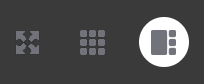
- When you are done sharing your screen you can click Stop Sharing.
- When viewing a shared screen using the maximized view you can click the following icon located at the top right of the screen. This will stop the screen from being maximized.

How are timezones handled?
When you create an account the web site automatically determines your timezone based on your computers timezone. You may change this to a different timezone during the registration process or by going to the Update Profile page. All times that are displayed on the site or via email are in this timezone.
How is the duration of the call determined?
After the call completes, the system determines the duration of the call. The duration only includes the time that the member and expert were both on the call at the same time. Please note that there is currently no timer that will show you how long the call is lasting, as it is happening. You and the expert can stay on the call as long as you want but after the call completes you will be charged for any additional time beyond what you estimated. Likewise, if you are both on the call for less time than what you estimated, you will receive a refund for the unused time.
How do experts get paid?
We support both Stripe and PayPal.
How can I sign up as an expert?
To apply as an expert you will need to fill out an application.
What types of calls are supported?
We support both video calls using a computer or smartphone as well as telephone calls.
Can guests join the call?
Yes, both video calls and telephone calls allow for guests to join the call.
Can I share my screen during a call?
Yes, screen sharing is supported with video calls.
Are calls outside of this platform compensated?
We do not provide compensation for calls that occur outside of this platform.
What should I do when the following is shown?
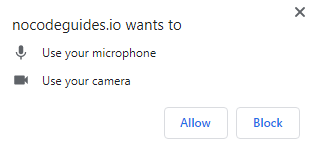
You may receive a message similar to this from your browser when you join a video call on this web site. Please click the Allow button.